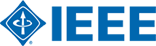
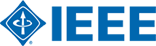
Go to Conference eXpress® website (https://ieee-ecp.org) , and:
The following browsers are recommended to use IEEE Conference eXpress®:
First, click on "First time logging in? Click here". Next, fill in your:
Click Continue, and fill in the required information. The phone number is especially important, if a problem arises with email or internet systems. Click Continue, and you should see the account confirmation on screen. You will also receive an email confirming the account setup. If you do not receive this email within 24 hours, contact IEEEConfexsupport@aptaracorp.com.
Once you have created your account, you can login anytime to submit PDFs for Checking, or source files for Conversion to PDF.
Login to your account, and click on the "Submit New Title" button, located beneath the Title Status Table. Enter the title of your submission in the field provided, and then click either "Submit PDF for Checking" or "Submit Source File(s) for Conversion". The next screen will allow you to upload your file.
At any time, you may alternate between submitting PDFs and source files for one title, up to the maximum number of Checks and Conversions allotted per title. Never submit a revision to an existing title by clicking Submit New Title. If you use up all of your Checks and Conversions for a title, contact IEEEConfexsupport@aptaracorp.com.
Click on the "Try Again" button for the paper you want to change. Remember that you may submit either a PDF or source file(s), until you reach the maximum PDF Checks/Source File Conversions, for that title. If you reach both maximums for a title, contact PDFSupport@ieee.org.
Never use Submit a New Title for a submission already in the IEEE Conference eXpress® database!
Acceptable File Types for Checking
IEEE Conference eXpress® checks only PDFs for compatibility with the latest IEEE Xplore PDF Specification. No other file types will be accepted.
PDF Check Report
After submitting a PDF to IEEE Conference eXpress®, it will be reviewed, and a report will be generated and sent via email to the address provided for your account. The email either will confirm that the PDF is compatible, or that the PDF is not compatible, and the PDF Check Report will be attached.
If your PDF contains errors, go to your IEEE Conference eXpress® account and click Understanding the PDF Check Report, for information on what the report means, and how to fix the problem(s) found.
If you are able to fix the problem(s) yourself, go to your account, click Try Again, and submit your new PDF (that you've fixed or recreated) for Checking.
If you are having trouble, you may submit source file(s) for Conversion. You may also contact IEEE PDF Support at pdfsupport@ieee.org for additional help in making IEEE Xplore-compatible PDFs, and to answer questions about the IEEE Xplore PDF Specification.
Acceptable File Types for Conversion
IEEE Conference eXpress® converts the following application formats to PDF:
Reviewing your PDF (Converted by IEEE Conference eXpress®)
When your PDF is ready, you will receive an email with the Conference eXpress-generated PDF attached.
You may review the PDF attachment, or view it through your IEEE Conference eXpress® account. You will need Adobe Acrobat Reader 4.0 or later.
NOTE for online review: Some browsers cache the older version(s) of your PDF. To ensure that you are viewing the current version of your PDF, clear your browser's cache. To clear cache from the window displaying your PDF, select "View" from the browser's toolbar; press & hold the "control" key and select "Refresh" from the drop down list.
You are reviewing your PDF to ensure it looks as it did in the source file you provided. Pay close attention to special characters, as these may not convert correctly.
Printing your PDF and reviewing the hard copy is also recommended.
If your IEEE Conference eXpress®-generated PDF is showing errors not found in the source, you can Request a Manual Conversion. You will be asked to provide specific information about what is wrong with the PDF (include figure and page number references, etc.) Your source file will be sent to our Technical Support team for special handling.
The Request Manual Conversion link becomes active once the PDF conversion is complete.
If your IEEE Conference eXpress®-generated PDF is ready to be approved for submission, submit the electronic copyright form. Click on the Copyright button that will open a copyright submission wizard. Follow the steps to complete the copyright submission process.
If your IEEE Conference eXpress®-generated PDF is ready for submission, click on Approve button to submit the PDF to the Conference Editor.